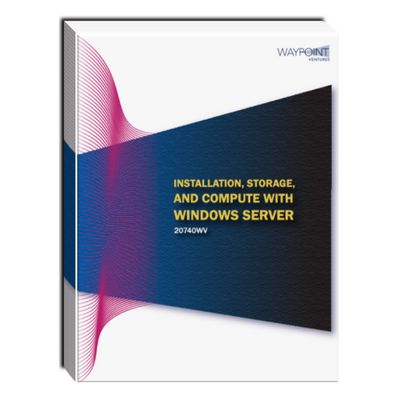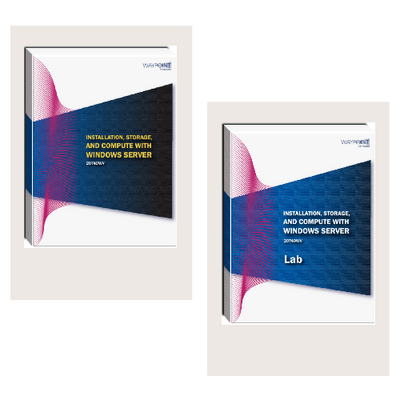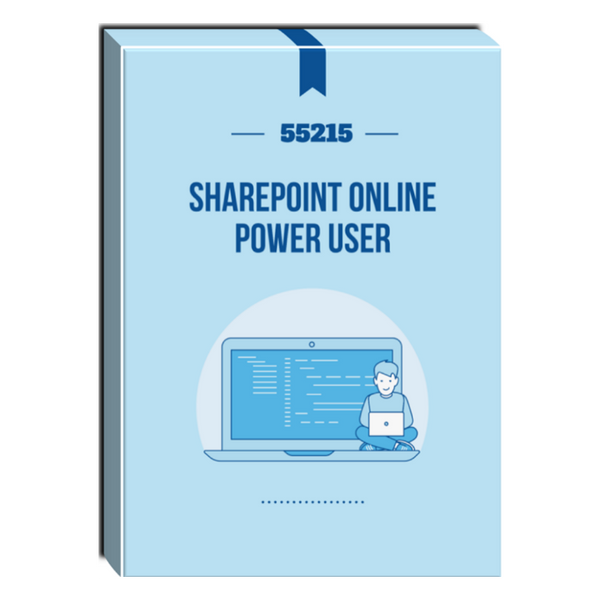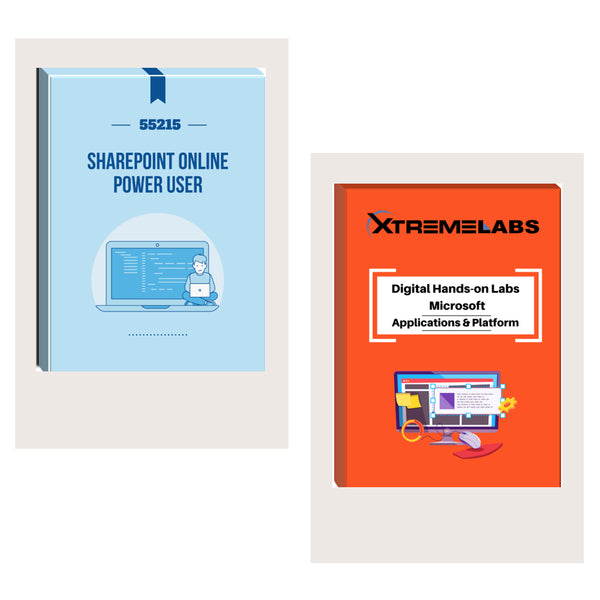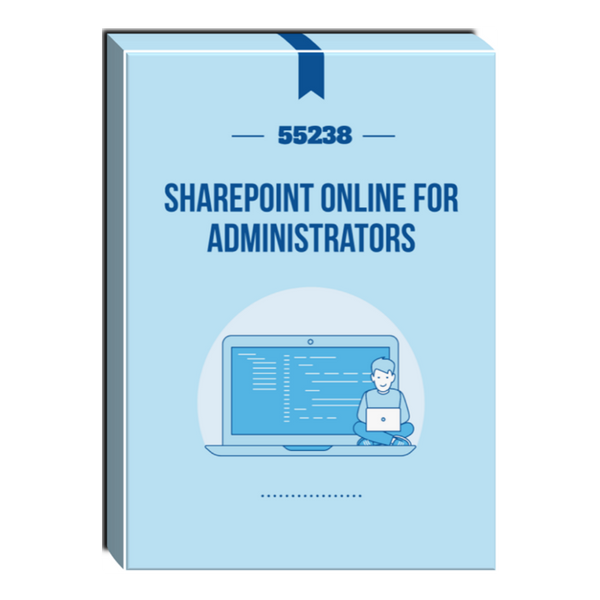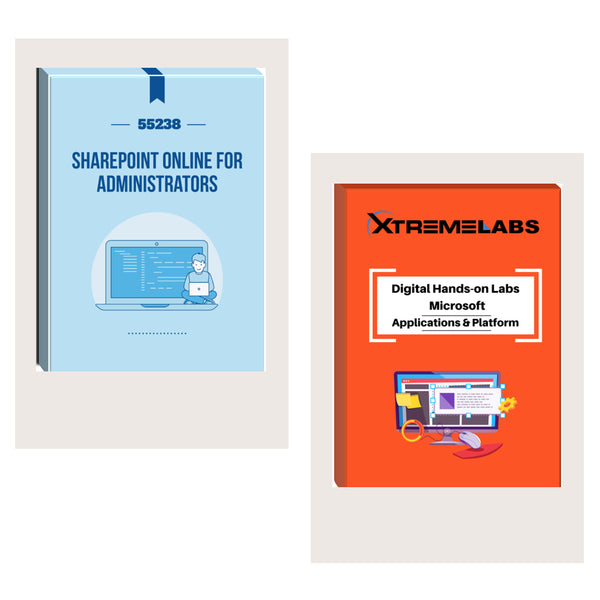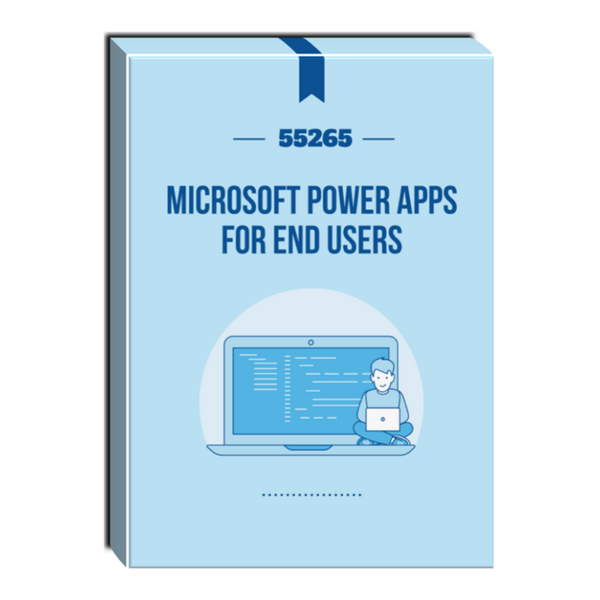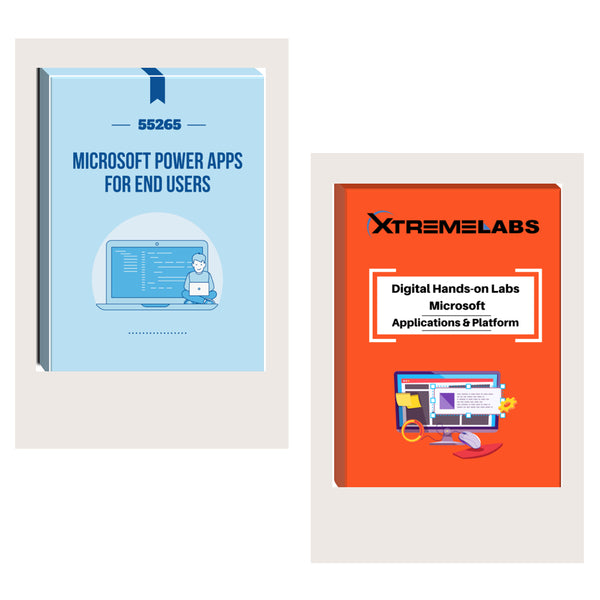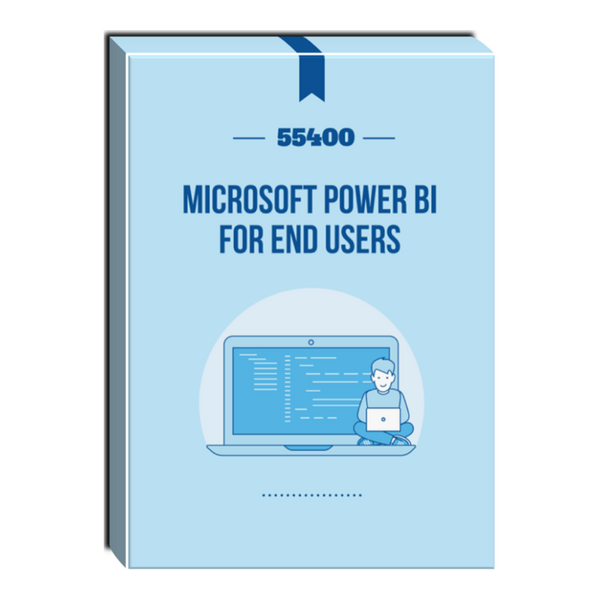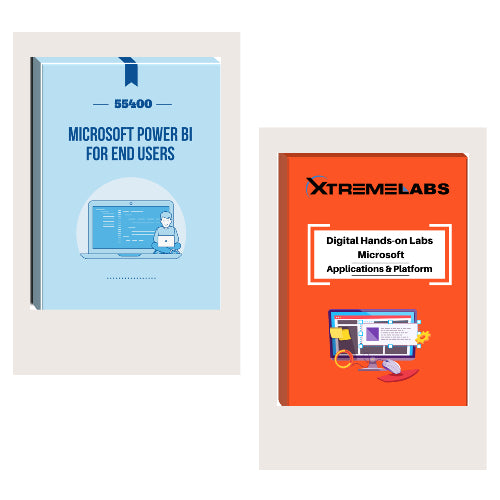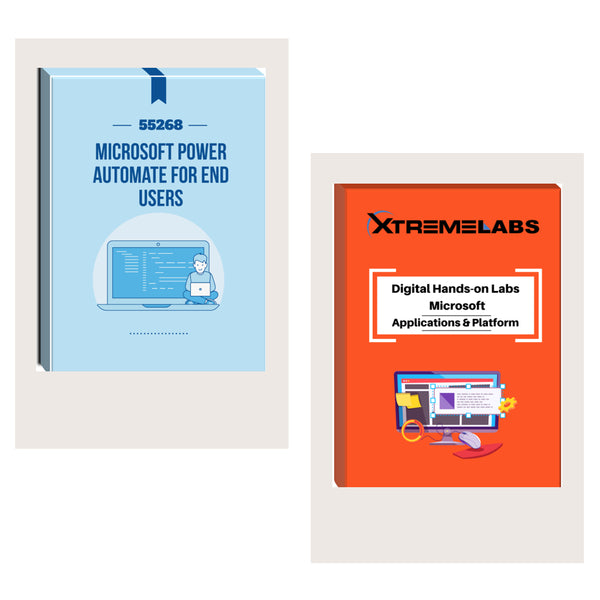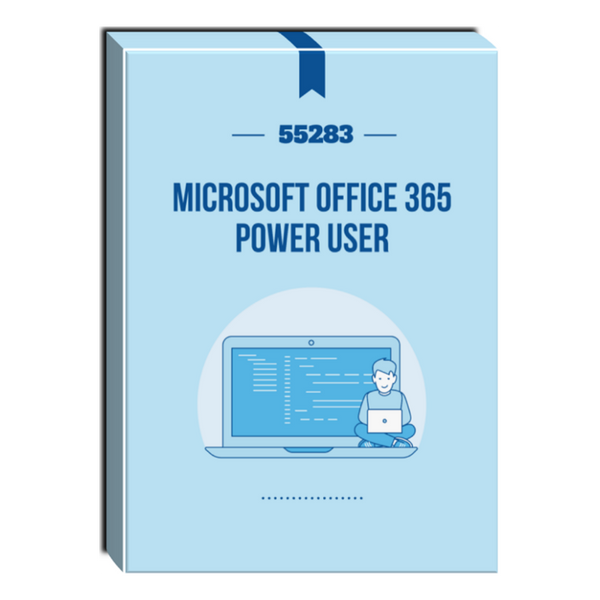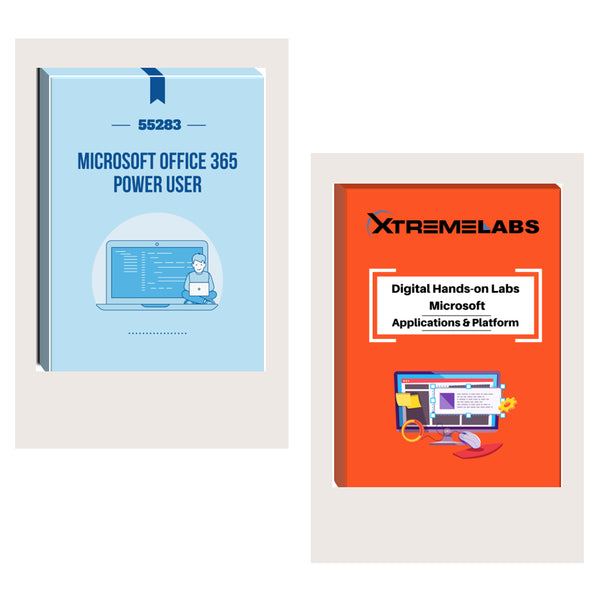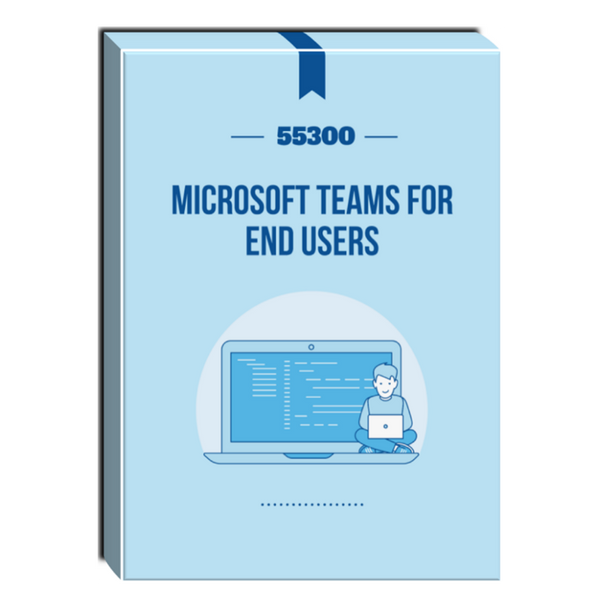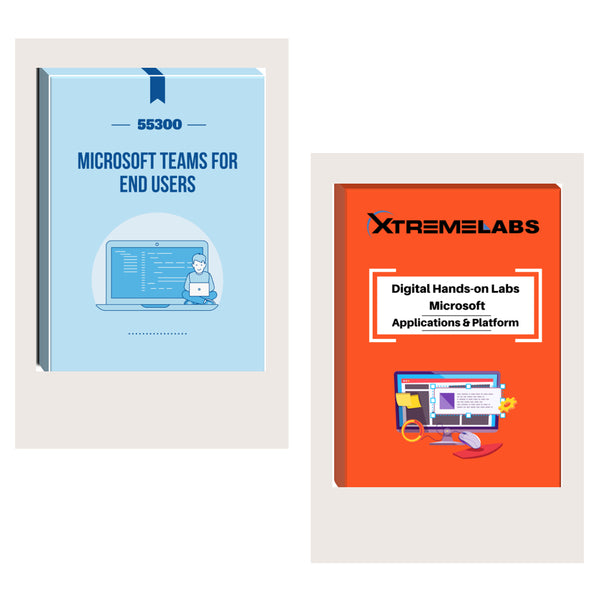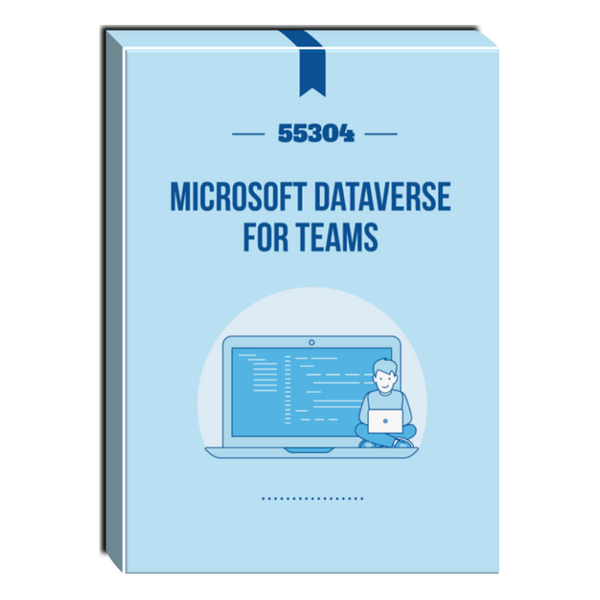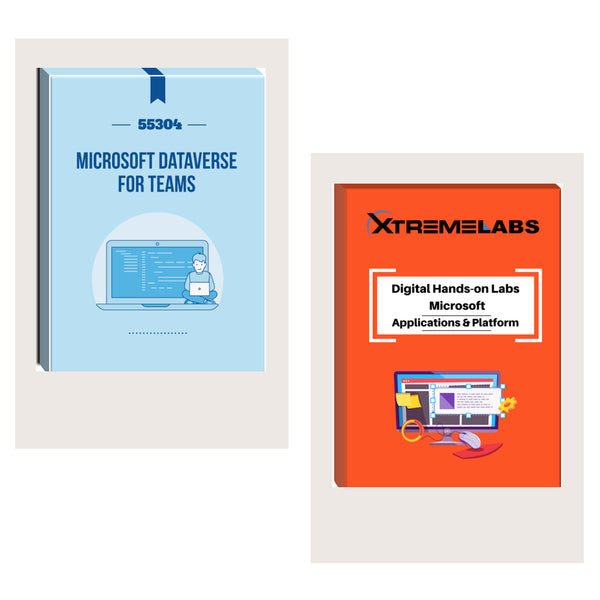Tags: Courseware , Windows Server
20740WV (55382): Installation, Storage, and Compute with Windows Server Courseware
- Brand: Waypoint Ventures, LLC
- Availability: In Stock
$163.85
This is a 5-day entry-level course on Windows Server 2022. It covers planning, installing, and managing storage and computing services. This course also covers the scenarios, requirements, and options that are available and applicable to Windows Server 2022, including installing and configuring Microsoft Hyper-V and implementing failover clustering for Hyper-V...
This is a 5-day entry-level course on Windows Server 2022. It covers planning, installing, and managing storage and computing services. This course also covers the scenarios, requirements, and options that are available and applicable to Windows Server 2022, including installing and configuring Microsoft Hyper-V and implementing failover clustering for Hyper-V virtual machines.
There are instructor slides available to instructors upon request.
Audience profile
This course is intended for IT professionals who have minimal experience with Windows Server, who will be responsible for managing the installation of Windows Server as well as storage and computing services, and who need to understand the scenarios, requirements, and options that are available and applicable to Windows Server 2022.
Why choose this course?
- Meticulous content relevance, tailored to Windows Server 2022, sets it apart from competitive courses which are based primarily on previous versions.
- Content on obsolete technology, which is present in competitive versions of the course, has been removed.
- Offers an array of demonstrations that bolster the learning material.
- Expert instructional design ensures a superior learning experience.
- Labs are developed by Waypoint in parallel with courseware, so they are 100% aligned.
At Course Completion
- Prepare and install Windows Server with Desktop Experience and as a Server Core installation and plan a server upgrade and migration strategy.
- Describe the various storage options, including partition table formats, basic and dynamic disks, file systems, virtual hard disks, and drive hardware, and explain how to manage disks and volumes.
- Describe enterprise storage solutions and select the appropriate solution for a given situation.
- Implement and manage Storage Spaces and Data Deduplication.
- Install and configure Microsoft Hyper-V.
- Deploy and manage containers on Windows Server.
- Describe the high availability and disaster recovery technologies in Windows Server.
- Plan, create, and manage a failover cluster.
- Implement failover clustering for Hyper-V virtual machines.
- Create and manage deployment images.
- Manage, monitor, and maintain virtual machine installations.
Course Details
Course Duration: 5 Days
Module 1 Install, upgrade, and migrate servers and workloads
This module describes the features of Windows Server from 2016 onward, with a focus on Windows Server 2022, and explains how to prepare for and install Windows Server, with graphics UI option and as a Server Core installation. This module also describes how to plan a server upgrade and migration strategy and explains how to perform a migration of server roles and workloads within and across domains. Finally, this module explains how to choose an activation model based on your environment characteristics.
Lesson 1 Introducing Windows Server
- Overview of the Windows Server OS
- How to select a suitable Windows Server edition
- Hardware requirements for Windows Server
- Overview of the installation process and options for Windows Server
- How can you manage Windows Server remotely?
- Use Windows PowerShell to manage Windows Servers
- Windows Server updates and servicing channels
By completing this lesson, you’ll achieve the knowledge and skills to:
- Describe Windows Server OS.
- Explain how to select a suitable Windows Server edition.
- Describe hardware requirements for Windows Server.
- Describe installation options for Windows Server.
- Explain how to manage Windows Server remotely.
- Explain how to use Windows PowerShell to manage Windows Servers.
- Describe Windows Server servicing channels.
Lesson 2 Prepare and install Server Core
- Server Core overview
- Plan for Server Core deployment
- Demonstration: Install Server Core
- Configure Server Core after installation
- Manage and service Server Core
By completing this lesson, you’ll achieve the knowledge and skills to:
- Describe Server Core benefits.
- Plan for Server core deployment.
- Configure Server Core after installation
- Manage and update Server Core.
Lesson 3 Prepare for upgrades and migrations
- In-place upgrades vs. server migration
- When to perform an in-place upgrade
- Migration benefits
- Migrate server roles and data within a domain
- Migrate server roles across domains or forests
- Solution accelerators for migrating to the latest Windows Server edition
- Considerations and recommendations for server consolidation
By completing this lesson, you’ll achieve the knowledge and skills to:
- Describe in-place upgrades and server migration.
- Explain when to perform an in-place upgrade.
- Describe migration benefits.
- Migrate server roles and data within a domain.
- Migrate server roles across domains or forests.
- Describe solution accelerators for migrating to the latest Windows Server edition.
- Describe considerations and recommendations for server consolidation.
Lesson 4 Windows Server activation models
- Licensing models overview
- What is Windows Server activation?
By completing this lesson, you’ll achieve the knowledge and skills to:
- Describe licensing models for Windows Server.
- Describe Windows Server activation.
Lab 1 Install and configure Windows Server
- Exercise 1: Install Windows Server Core
- Exercise 2: Perform post-installation tasks
- Exercise 3: Perform remote management
By completing this lab, you’ll achieve the following knowledge and skills to:
- Install Windows Server Core.
- Complete post-installation tasks on Server Core.
- Perform remote management.
By completing this module, you’ll achieve the knowledge and skills to:
- Describe Windows Server.
- Prepare and install Server Core.
- Prepare for upgrades and migrations.
- Explain Windows Server activation models.
Module 2 Configure local storage
This module explains how to manage disks and volumes in Windows Server. It also explains RAID and RAID levels that you use and configure in Windows Server.
Lesson 1 Manage disks in Windows Server
- Select a partition table format
- Select a disk type
- Select a file system
- Implement ReFS
- Demonstration: Configure ReFS
- Use .vhd and .vhdx file types
By completing this lesson, you’ll achieve the knowledge and skills to:
- Select a partition table format.
- Select a disk type.
- Select a file system.
- Implement and configure Resilient File System (ReFS).
- Use .vhd and .vhdx file types.
Lesson 2 Manage volumes in Windows Server
- What are disk volumes?
- Options for managing volumes
- Demonstration: Manage volumes
- Extend and shrink a volume
- What is RAID?
- RAID levels overview
By completing this lesson, you’ll achieve the knowledge and skills to:
- Describe disk volumes.
- Describe options for managing volumes.
- Explain how to extend and shrink a volume.
- Explain RAID.
- Describe RAID levels.
Lab 2 Manage disks and volumes in Windows Server
- Exercise 1: Create and manage volumes
- Exercise 2: Resize volumes
- Exercise 3: Manage virtual hard disks
By completing this lab, you’ll achieve the knowledge and skills to:
- Create and manage volumes.
- Resize volumes.
- Manage virtual hard disks.
By completing this module, you’ll achieve the knowledge and skills to:
- Explain how to manage disks in Windows Server.
- Explain how to manage volumes in Windows Server.
Module 3 Implement enterprise storage solutions
This module discusses direct-attached storage (DAS), network-attached storage (NAS), and storage area networks (SANs). It also explains the purpose of Microsoft Internet Storage Name Service (iSNS) Server, data center bridging (DCB), and Multipath I/O (MPIO). Additionally, this topic compares Fibre Channel, Internet Small Computer System Interface (iSCSI), and Fibre Channel over Ethernet (FCoE), and describes how to configure sharing in Windows Server.
Lesson 1 Overview of direct-attached storage, network-attached storage, and storage area networks
- What is DAS?
- What is NAS?
- What’s a SAN?
- Comparison and scenarios for usage
- Block-level storage compared with file-level storage
By completing this lesson, you’ll achieve the knowledge and skills to:
- Describe DAS, NAS, and SANs.
- Compare block-level storage and file-level storage.
Lesson 2 Compare Fibre Channel, iSCSI, and Fibre Channel over Ethernet
- What is Fibre Channel?
- Considerations for implementing Fibre Channel
- What is iSCSI?
- iSCSI components
- Considerations for implementing iSCSI
- iSCSI usage scenarios
- Demonstration: Configure an iSCSI target
By completing this lesson, you’ll achieve the knowledge and skills to:
- Describe and compare Fibre Channel, iSCSI, and FCoE.
- Describe core storage components.
- Configure iSCSI.
Lesson 3 Understanding iSNS, data center bridging, and MPIO
- What is iSNS?
- What is Data Center Bridging?
- What is MPIO?
- Demonstration: Configure MPIO
By completing this lesson, you’ll achieve the knowledge and skills to:
- Describe iSNS, data center bridging, and MPIO.
- Configure MPIO.
Lesson 4 Configure sharing in Windows Server
- What is SMB?
- How to configure SMB shares
- Demonstration: Configure SMB shares by using Server Manager and Windows PowerShell
- What is NFS?
- How to configure NFS shares
- Demonstration: Configure an NFS share by using Server Manager
By completing this lesson, you’ll achieve the knowledge and skills to:
- Describe and configure SMB and SMB shares.
- Describe and configure NFS and NFS shares.
Lab 3 Plan and configure storage technologies and components
- Exercise 1: Plan storage requirements
- Exercise 2: Configure iSCSI storage
- Exercise 3: Configure and manage the share infrastructure
By completing this lab, you’ll achieve the following knowledge and skills to:
- Plan storage requirements.
- Configure iSCSI storage.
- Configure and manage the share infrastructure.
By completing this module, you’ll achieve the knowledge and skills to:
- Describe DAS, NAS, and SANs.
- Compare Fibre Channel iSCSI, and FCoE.
- Explain the use of iSNS, DCB, and MPIO.
- Configure sharing in Windows Server.
Module 4 Implement Storage Spaces and Data Deduplication
This module describes how to implement and manage Storage Spaces and Data Deduplication.
Lesson 1 Implement Storage Spaces
- Enterprise storage needs
- What is the Storage Spaces feature?
- Components and features of Storage Spaces
- Changes to file and storage services in Windows Server 2022
- Storage Spaces usage scenarios
- Provision Storage Spaces
- Demonstration: Configure Storage Spaces
- Discussion: Compare Storage Spaces to other storage solutions
By completing this lesson, you’ll achieve the knowledge and skills to:
- Describe storage needs in enterprise.
- Describe Storage Spaces, its components, features, and usage scenarios.
Lesson 2 Manage Storage Spaces
- Manage Storage Spaces
- Manage disk failure with Storage Spaces
- Storage pool expansion
- Demonstration: Manage Storage Spaces by using Windows PowerShell
- Event logs and performance counters
By completing this lesson, you’ll achieve the knowledge and skills to:
- Manage storage spaces and storage pools.
- Describe event logs and performance counters.
Lesson 3 Implement Data Deduplication
- What is Data Deduplication?
- Data Deduplication components
- Deploy Data Deduplication
- Demonstration: Implement Data Deduplication
- Usage scenarios for Data Deduplication
- Monitor and maintain Data Deduplication
- Backup and restore considerations with Data Deduplication
By completing this lesson, you’ll achieve the knowledge and skills to:
- Describe Data Deduplication and its components.
- Implement and monitor Data Deduplication.
- Describe considerations for backup and restore with Data Deduplication.
Lab 4 Implement Storage Spaces
- Exercise 1: Create a Storage Space
- Exercise 2: Enable and configure storage tiering
By completing this lab, you’ll achieve the following knowledge and skills to:
- Create a Storage Space.
- Enable and configure storage tiering.
Lab 5 Implement Data Deduplication
- Install Data Deduplication
- Configure Data Deduplication
By completing this lab, you’ll achieve the knowledge and skills to:
- Install Data Deduplication.
- Configure Data Deduplication.
By completing this module, you’ll achieve the knowledge and skills to:
- Describe and implement the Storage Spaces feature in the context of enterprise storage needs.
- Manage and maintain Storage Spaces.
- Describe and implement Data Deduplication.
Module 5 Install and configure Hyper-V and virtual machines
This module provides an overview of Hyper-V and virtualization. It explains how to install Hyper-V, and how to configure storage and networking on Hyper-V host servers. Additionally, it explains how to configure and manage Hyper-V virtual machines.
Lesson 1 Overview of Hyper-V
- What is Hyper-V?
- Manage Hyper-V with Hyper-V Manager
- Windows Server containers and Docker in Hyper-V
By completing this lesson, you’ll achieve the knowledge and skills to:
- Describe Hyper-V.
- Manage Hyper-V with Hyper-V Manager.
- Describe Windows Server containers and Docker in Hyper-V.
Lesson 2 Install Hyper-V
- Prerequisites and requirements for installing Hyper-V
- Demonstration: Install the Hyper-V role
- Nested virtualization overview
By completing this lesson, you’ll achieve the knowledge and skills to:
- Describe prerequisites and requirements for installing Hyper-V.
- Install the Hyper-V role.
- Describe the nested virtualization feature.
Lesson 3 Configure storage on Hyper-V host servers
- Storage options in Hyper-V
- Considerations for VHD formats and types
- Fibre Channel support in Hyper-V
- Where to store VHDs?
- Store VMs on SMB 3.0 shares
- Demonstration: Manage storage in Hyper-V
By completing this lesson, you’ll achieve the knowledge and skills to:
- Describe storage options for Hyper-V.
- Describe considerations for VHD formats and types.
- Describe Fibre Channel support in Hyper-V.
- Choose where to store VHDs.
- Explain how to store VMs on Server Message Block (SMB) 3.0 shares.
- Manage storage in Hyper-V.
Lesson 4 Configure networking on Hyper-V host servers
- Types of Hyper-V virtual switches
- Demonstration: Configure Hyper-V networks
- Best practices for configuring Hyper-V virtual networks
- Advanced networking features in Windows Server Hyper-V
By completing this lesson, you’ll achieve the knowledge and skills to:
- Describe types of Hyper-V virtual switches.
- Configure Hyper-V networks.
- Describe best practices for configuring Hyper-V virtual networks.
- Describe advanced networking features in Windows Server Hyper-V.
Lesson 5 Configure Hyper-V VMs
- What are VM configuration versions?
- VM generation versions
- Demonstration: Create a VM
- VM settings
- The Hot Adding feature in Hyper-V
- Shielded VMs
- Best practices for configuring VMs
By completing this lesson, you’ll achieve the knowledge and skills to:
- Describe VM configuration versions.
- Describe VM generation versions.
- Create a VM.
- Describe the Hot Adding feature in Hyper-V.
- Describe shielded VMs.
- Describe VM settings.
- Describe best practices for configuring VMs.
Lesson 6 Manage Hyper-V VMs
- Manage the VM state
- Manage checkpoints
- Demonstration: Create checkpoints
- Import, export, and move VMs
- PowerShell Direct overview
- Demonstration: Use PowerShell Direct
By completing this lesson, you’ll achieve the knowledge and skills to:
- Manage the VM state.
- Manage checkpoints.
- Create checkpoints.
- Describe how to import and export VMs.
- Describe PowerShell Direct.
- Use PowerShell Direct.
Lab 6 Install and configure Hyper-V
- Exercise 1: Verify installation of the Hyper-V server role
- Exercise 2: Configure Hyper-V networks
- Exercise 3: Create and configure a virtual machine
- Exercise 4: Enable nested virtualization for a virtual machine
By completing this lab, you’ll achieve the knowledge and skills to:
- Verify installation of the Hyper-V server role.
- Configure Hyper-V networks.
- Create and configure a virtual machine.
- Enable nested virtualization for a virtual machine.
By completing this module, you’ll achieve the knowledge and skills to:
- Describe the Hyper-V platform.
- Install Hyper-V.
- Configure storage on Hyper-V host servers.
- Configure networking on Hyper-V host servers.
- Configure Hyper-V VMs.
- Manage Hyper-V VMs.
Module 6 Deploy and manage containers on Windows Server
This module provides an overview of containers in Windows Server. Additionally, this topic explains how to deploy containers. It also explains how to install, configure, and manage containers by using Docker.
Lesson 1 Overview of containers in Windows Server
- What are containers?
- VMs versus containers
- Isolation modes for containers
- New container features in Windows Server 2022
- Overview of Windows Server containers
- Overview of Hyper-V containers
- Usage scenarios for containers
- Installation requirements for containers
By completing this lesson, you’ll achieve the knowledge and skills to:
- Describe containers.
- Describe the differences and similarities between VMs and containers.
- Describe isolation modes for containers.
- Describe new container features in Windows Server 2022.
- Describe Windows Server containers.
- Describe Hyper-V containers.
- Describe usage scenarios for containers.
- Explain the installation requirements for containers.
Lesson 2 Prepare for container deployment
- Prepare Windows Server for running containers
- Prepare Windows Server for running Hyper-V containers
- Container base images overview
By completing this lesson, you’ll achieve the knowledge and skills to:
- Prepare Windows Server for running containers.
- Prepare Hyper-V containers for deployment.
- Describe container base images.
Lesson 3 Install, configure, and manage containers
- What is Docker?
- Docker components
- Usage scenarios for Docker
- Demonstration: Install the Container extension and deploy Docker on Windows Server
- Running a container on Windows Server
- Overview of Docker Hub
- Docker with Azure
- Demonstration: Deploy containers by using Docker and Windows Admin Center
By completing this lesson, you’ll achieve the knowledge and skills to:
- Describe Docker.
- Describe Docker components.
- Describe Docker usage scenarios.
- Install the Container extension and deploy Docker on Windows Server.
- Describe Docker management.
- Describe how to run containers on Windows Server.
- Describe Docker hub.
- Describe Docker in Azure.
Lab 7 Install and configure containers
- Exercise 1: Install Docker and download an image
- Exercise 2: Deploy and configure a container
- Exercise 3: Run a Windows container by using Windows Admin Center
By completing this lab, you’ll achieve the knowledge and skills to:
- Install Docker and download an image.
- Deploy and configure a container.
- Run a Windows container by using Windows Admin Center.
By completing this module, you’ll achieve the knowledge and skills to:
- Describe containers in Windows Server.
- Prepare for container deployment.
- Install, configure, and manage containers.
Module 7 Overview of high availability and disaster recovery
This module provides an overview of high availability and high availability with failover clustering in Windows Server. It further explains how to plan high availability and disaster recovery solutions with Hyper-V virtual machines (VMs). Additionally, this topic explains how to back up and restore the Windows Server operating system and data by using Windows Server Backup.
Lesson 1 Define levels of availability
- What is high availability?
- What is continuous availability?
- What is business continuity?
- Create a disaster recovery plan
- Highly available networking
- Highly available storage
- Highly available compute or hardware functions
By completing this lesson, you’ll achieve the knowledge and skills to:
- Describe high availability, continuous availability, and business continuity.
- Create a disaster recovery plan.
- Describe highly available networking.
- Describe highly available storage.
- Describe highly available compute or hardware functions.
Lesson 2 Plan high availability and disaster recovery solutions with Hyper-V VMs
- High availability considerations with Hyper-V VMs
- Overview of live migration
- Live migration requirements
- Demonstration: Configure live migration (optional)
- Provide high availability with Storage Migration
- Demonstration: Configure Storage Migration (optional)
- Overview of Hyper-V Replica
- Plan for Hyper-V Replica
- Implement Hyper-V Replica
By completing this lesson, you’ll achieve the knowledge and skills to:
- Describe high availability considerations with Hyper-V VMs.
- Describe live migration and Storage Migration.
- Describe, plan, and implement Hyper-V Replica.
Lesson 3 Network Load Balancing overview
- What is Network Load Balancing
- Deployment requirements for NLB
- Configuration options for NLB
By completing this lesson, you’ll achieve the knowledge and skills to:
- Describe NLB.
- Describe deployment requirements and configuration options for NLB.
Lesson 4 Back up and restore with Windows Server Backup
- Overview of Windows Server Backup
- Implement backup and restore
By completing this lesson, you’ll achieve the knowledge and skills to:
- Describe Windows Server Backup.
- Implement backup and restore by using Windows Server Backup.
Lesson 5 High availability with failover clustering in Windows Server
- What is failover clustering?
- High availability with failover clustering
- Clustering terminology and key components
- Cluster quorum in Windows Server
- Clustering roles
By completing this lesson, you’ll achieve the knowledge and skills to:
- Describe failover clustering and how it’s used for high availability.
- Describe clustering terminology and roles.
- Describe clustering components.
Lab 8 Plan and implement a high-availability and disaster-recovery solution
- Exercise 1: Determine the appropriate high availability and disaster recovery solution
- Exercise 2: Implement storage migration
- Exercise 3: Configure Hyper-V replicas
By completing this lab, you’ll achieve the knowledge and skills to:
- Determine the appropriate high availability and disaster recovery solution.
- Implement storage migration.
- Configure Hyper-V replicas.
By completing this module, you’ll achieve the knowledge and skills to:
- Describe levels of availability.
- Plan for high availability and disaster recovery solutions with Hyper-V VMs.
- Describe Network Load Balancing (NLB).
- Back up and restore data by using Windows Server Backup.
- Describe high availability with failover clustering in Window Server.
Module 8 Implement and manage failover clustering
This module explains how to plan for failover clustering. It also explains how to create, manage, and troubleshoot a failover cluster.
Lesson 1 Plan for a failover cluster
- Prepare to implement failover clustering
- Failover-cluster storage
- Hardware requirements for a failover-cluster implementation
- Network requirements for a failover-cluster implementation
- Demonstration: Verify a network adapter's RSS and RDMA compatibility on an SMB server
- Infrastructure and software requirements for a failover cluster
- Security and AD DS considerations
- Quorum in Windows Server 2022
- Plan for migrating and upgrading failover clusters
- Plan for multi-site (stretched) clusters
By completing this lesson, you’ll achieve the knowledge and skills to:
- Prepare to implement a failover cluster.
- Plan your failover-cluster storage.
- Determine the hardware requirements for a failover-cluster implementation.
- Forecast network requirements for a failover-cluster implementation.
- Project infrastructure and software requirements for a failover cluster.
- Identify security considerations.
- Plan for quorum in Windows Server 2022.
- Prepare for the migration and upgrading of failover clusters.
- Plan for multisite (stretched) clusters.
Lesson 2 Create and configure a new failover cluster
- The validation wizard and the cluster support-policy requirements
- The process for creating a failover cluster
- Demonstration: Create a failover cluster and review the validation wizard
- Configure roles
- Demonstration: Create a general file-server failover cluster
- Manage failover clusters
- Configure cluster properties
- Configure failover and failback
- Configure and manage cluster storage
- Configure networking
- Configure quorum options
- Demonstration: Configure the quorum
By completing this lesson, you’ll achieve the knowledge and skills to:
- Describe the Validate a Configuration Wizard and cluster support-policy requirements.
- Explain the process for creating a failover cluster.
- Describe the process for configuring roles.
- Explain how to manage cluster nodes.
- Describe the process for configuring cluster properties.
- Describe the process of configuring failover and failback.
- Describe the process of configuring storage.
- Describe the process of configuring networking.
- Describe the process of configuring quorum options.
Lesson 3 Maintain a failover cluster
- Monitor failover clusters
- Back up and restore failover-cluster configuration
- Manage and troubleshoot failover clusters
- Manager cluster-network heartbeat traffic
- What is Cluster-Aware Updating?
- Demonstration: Configure CAU
By completing this lesson, you’ll achieve the following knowledge and skills to:
- Monitor failover clusters.
- Back up and restore failover cluster configurations.
- Maintain failover clusters.
- Manage cluster-network heartbeat traffic.
- Perform cluster-aware updating.
Lesson 4 Troubleshoot a failover cluster
- Communication issues overview
- Repair the cluster name object in AD DS
- Start a cluster with no quorum
- Demonstration: Review the Cluster.log file
- Monitor performance with failover clustering
- Windows PowerShell troubleshooting cmdlets
By completing this lesson, you’ll achieve the following knowledge and skills to:
- Describe how to detect communication issues.
- Explain how to repair the cluster name object in AD DS.
- Describe how to start a cluster with no quorum.
- Describe how to review a Cluster.log file.
- Describe how to monitor performance with failover clustering.
- Describe how to use Event Viewer with failover clustering.
- Explain how to interpret the output of Windows PowerShell troubleshooting cmdlets.
Lab 9 Implement a failover cluster
- Exercise 1: Create a failover cluster
- Exercise 2: Verify quorum settings and adding a node
By completing this lab, you’ll achieve the knowledge and skills to:
- Create a failover cluster.
- Verify quorum settings and adding a node.
Lab 10 Manage a failover cluster
- Exercise 1: Evict a node and verify quorum settings
- Exercise 2: Change the quorum from Disk Witness to File Share Witness, and define node voting
- Exercise 3: Verify high availability
By completing this lab, you’ll achieve the knowledge and skills to:
- Evict a node and verifying quorum settings.
- Change the quorum from Disk Witness to File Share Witness, and defining node voting.
- Verify high availability.
By completing this module, you’ll achieve the knowledge and skills to:
- Plan for a failover-clustering implementation.
- Create and configure a failover cluster.
- Maintain a failover cluster.
- Troubleshoot a failover cluster.
Module 9 Implement failover clustering for Hyper-V virtual machines
This module describes how Hyper-V integrates with failover clustering. It also explains how to implement Hyper-V virtual machines (VMs) in failover clusters.
Lesson 1 Overview of integrating Hyper-V in Windows Server with failover clustering
- Options for making applications and services highly available
- How does a failover cluster work with Hyper-V nodes?
- Failover clustering features specifically for Hyper-V
- Best practices for implementing high availability in a virtual environment
By completing this lesson, you’ll achieve the knowledge and skills to describe:
- Options for making applications and services highly available.
- How failover clustering works with Hyper-V nodes.
- Failover clustering with Windows Server Hyper-V features.
- Best practices for implementing high availability in a virtual environment.
Lesson 2 Implement and maintain Hyper-V VMs on failover clusters
- Components of Hyper-V clusters
- Prerequisites for implementing Hyper-V failover clusters
- Implement Hyper-V VMs on a failover cluster
- Configure Cluster Shared Volumes (CSVs)
- Configure a shared VHD
- Implement Scale-Out File Servers for VMs
- Considerations for implementing Hyper-V clusters
- Maintain and monitor VMs in clusters
- Demonstration: Implement failover clustering with Hyper-V
By completing this lesson, you’ll achieve the knowledge and skills to:
- Describe the components of a Hyper-V cluster.
- Describe the prerequisites for implementing Hyper-V failover clusters.
- Implement Hyper-V VMs on a failover cluster.
- Configure Clustered Shared Volumes (CSVs).
- Configure a shared VHD.
- Implement Scale-Out File Servers for VMs.
- Describe considerations for implementing Hyper-V VMs in a cluster.
- Explain how to maintain and monitor VMs in clusters.
- Implement failover clustering.
Lesson 3 Key features for VMs in a clustered environment
- Overview of Network Health Protection
- Overview of actions taken on VMs when a host shuts down
- Overview of drain on shutdown
- Demonstration: Configure drain on shutdown
By completing this lesson, you’ll achieve the knowledge and skills to:
- Describe Network Health Protection.
- Explain the actions taken on VMs when a host shuts down.
- Explain the drain on shutdown.
- Configure the drain on shutdown.
Lab 11 Implement failover clustering with Hyper-V
- Exercise 1: Configure virtual environment and iSCSI storage
- Exercise 2: Configure a failover cluster for Hyper-V
- Exercise 3: Configure a highly available VM
By completing this lab, you’ll achieve the knowledge and skills to:
- Configure virtual environment and iSCSI storage.
- Configure a failover cluster for Hyper-V.
- Configure a highly available VM.
By completing this module, you’ll achieve the knowledge and skills to:
- Explain integrating Hyper-V in Windows Server with failover clustering.
- Implement and maintain Hyper-V VMs on failover clusters.
- Describe key features for VMs in a clustered environment.
Module 10 Create and manage deployment images
This module provides an overview of the Windows Server image deployment process. It also explains how to create and manage deployment images by using the Microsoft Deployment Toolkit (MDT). Additionally, it describes different workloads in the virtual machine environment.
Lesson 1 Introduction to deployment images
- Overview of images
- Overview of image-based installation tools
- Create, update, and maintain images
- Windows ADK
- Windows Deployment Services
- Microsoft Deployment Toolkit
- Demonstration: Prepare a Windows Server 2022 image in the MDT
By completing this lesson, you’ll achieve the knowledge and skills to:
- Describe images and image-based installation tools.
- Create, update, and maintain images.
- Describe Windows ADK.
- Describe Windows Deployment Services (WDS).
- Describe the MDT.
Lesson 2 Create and manage deployment images by using the MDT
- Create images in the MDT
- Deploy images in the MDT
By completing this lesson, you’ll achieve the knowledge and skills to:
- Create images in the MDT.
- Deploy images in the MDT.
Lesson 3 VM environments for different workloads
- Evaluation factors
- Overview of virtualization accelerators
- Assessment features of the MAP toolkit
- Demonstration: Assess the computing environment by using the MAP toolkit
- Design a solution for server virtualization
Lab 12 Use the MDT to deploy Windows Server
- Exercise 1: Configure MDT
- Exercise 2: Create and deploy an image
By completing this lab, you’ll achieve the knowledge and skills to:
- Configure MDT.
- Create and deploy an image.
By completing this module, you’ll achieve the knowledge and skills to:
- Describe the Windows Server image-deployment process.
- Create and manage deployment images by using the MDT.
- Describe VM environments for different workloads.
Module 11 Maintain and monitor Windows Server installations
This module provides an overview on Windows Server Update Services (WSUS) and the requirements to implement WSUS. It explains how to manage the update process with WSUS. Additionally, this topic provides an overview of Windows PowerShell Desired State Configuration (DSC) and Windows Server monitoring tools. Finally, this topic describes how to use Performance Monitor, and how to manage event logs.
Lesson 1 WSUS overview and deployment options
- What is WSUS?
- WSUS server deployment options
- The WSUS update-management process
- Server requirements for WSUS
- Configure clients to use WSUS
By completing this lesson, you’ll achieve the knowledge and skills to describe:
- The WSUS server and its deployment options.
- WSUS update management.
- How to configure WSUS server and WSUS clients.
Lesson 2 Update management process with WSUS
- WSUS administration
- What are computer groups?
- Approve updates
- Configure automatic updates
- Demonstration: Deploy updates by using WSUS
- WSUS reporting
- WSUS troubleshooting
By completing this lesson, you’ll achieve the knowledge and skills to describe:
- WSUS administration.
- Computer groups.
- How to approve updates.
- How to perform WSUS reporting and troubleshooting.
Lesson 3 Overview of PowerShell Desired State Configuration
- Benefits of Windows PowerShell DSC
- Requirements for Windows PowerShell DSC
- Implement Windows PowerShell DSC
- Troubleshoot Windows PowerShell DSC
By completing this lesson, you’ll achieve the knowledge and skills to describe:
- The benefits of Windows PowerShell DSC.
- The requirements for Windows PowerShell DSC.
- How to implement Windows PowerShell DSC.
- How to troubleshoot Windows PowerShell DSC.
Lesson 4 Overview of Windows Server monitoring tools
- Overview of Task Manager
- Overview of Performance Monitor
- Overview of Resource Monitor
- Overview of Reliability Monitor
- Overview of Event Viewer
- Monitor a server with Server Manager
By completing this lesson, you’ll achieve the knowledge and skills to:
- Describe tools in Windows Server for monitoring.
- Use Server Manager for monitoring.
Lesson 5 Use Performance Monitor
- Overview of baseline, trends, and capacity planning
- What are data collector sets?
- Demonstration: Review performance with Performance Monitor
- Monitor network infrastructure services
- Considerations for monitoring VMs
By completing this lesson, you’ll achieve the knowledge and skills to:
- Describe baseline, trends, and capacity planning.
- Describe data collector sets.
- Monitor network infrastructure services.
- Describe how to monitor VMs.
Lesson 6 Monitor Event Logs
- Use Server Manager to review event logs
- What is a custom view?
- Demonstration: Create a custom view
- What are event-log subscriptions?
- Demonstration: Configure an event subscription
By completing this lesson, you’ll achieve the knowledge and skills to:
- Describe Event logs.
- Describe custom view.
- Describe event subscriptions.
Lab 13 Implement WSUS and deploy updates
- Exercise 1: Implement WSUS
- Exercise 2: Configure update settings
- Exercise 3: Approve and deploy an update by using WSUS
By completing this lab, you’ll achieve the knowledge and skills to:
- Configure update settings.
- Approve and deploy an update by using WSUS.
By completing this module, you’ll achieve the knowledge and skills to:
- Describe what you’d use WSUS for and the implementation requirements for it.
- Use WSUS to manage the update process.
- Explain Windows PowerShell DSC and its purpose and benefits.
- Describe the monitoring tools available in Windows Server.
- Use Performance Monitor.
- Manage event logs.
Prerequisites
- A basic understanding of networking fundamentals.
- An awareness and understanding of security best practices.
- An understanding of basic AD DS concepts.
- Basic knowledge of server hardware.
- Experience supporting and configuring Windows client operating systems such as Windows 8 or Windows 10.