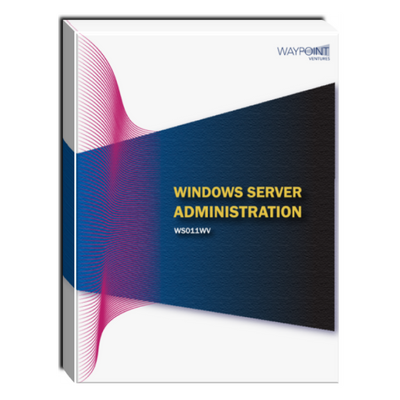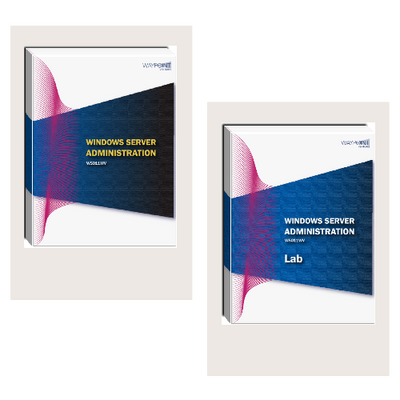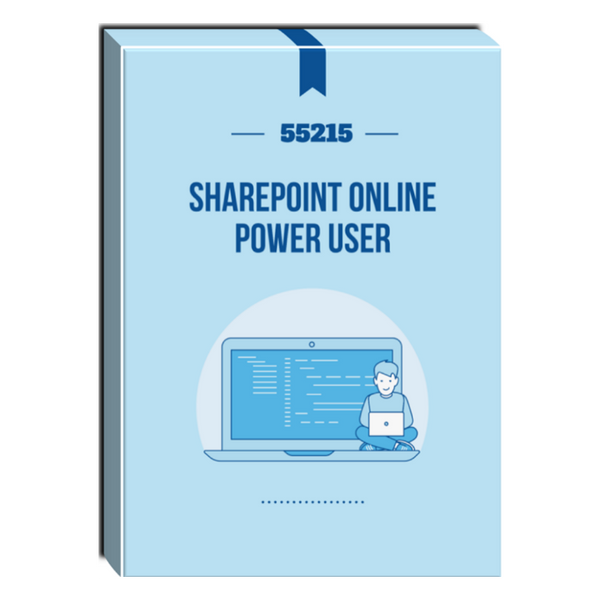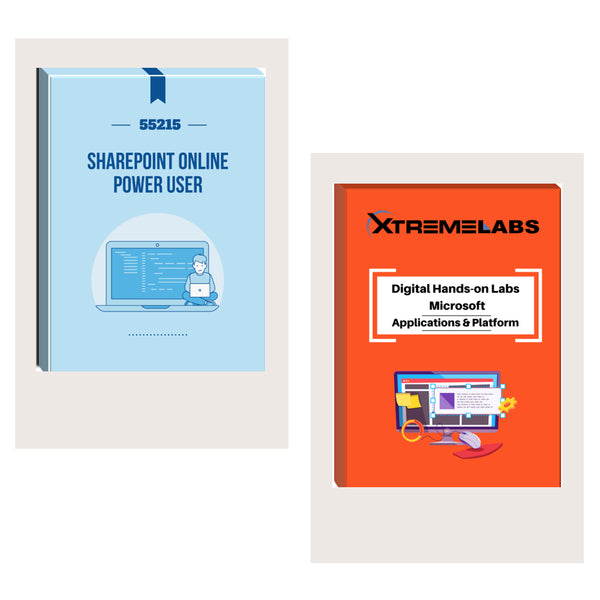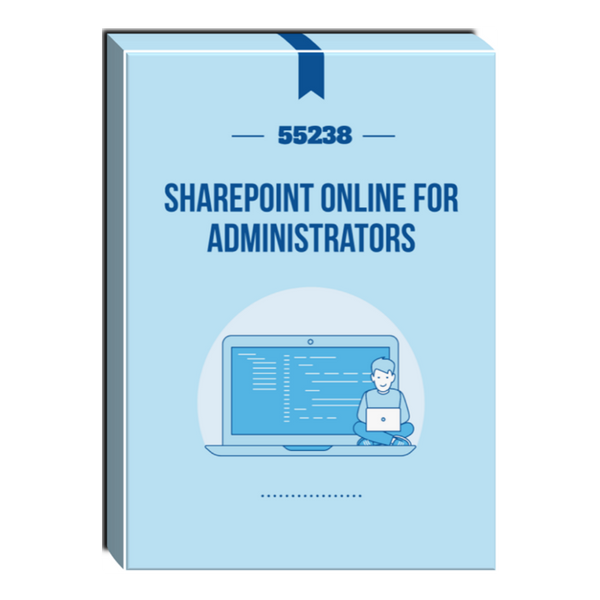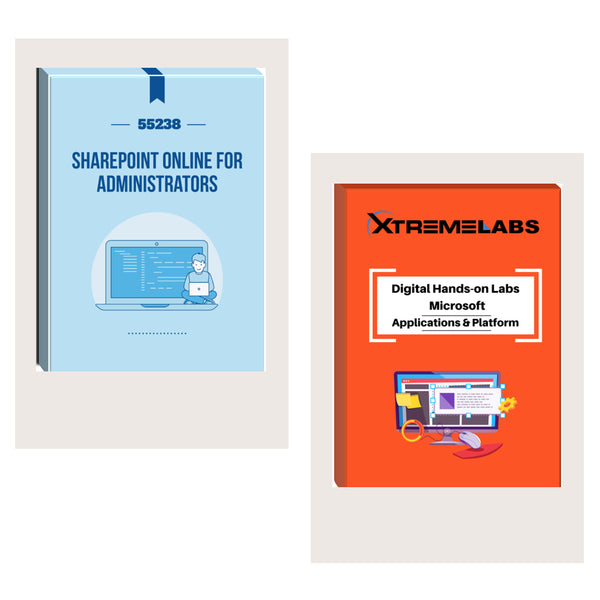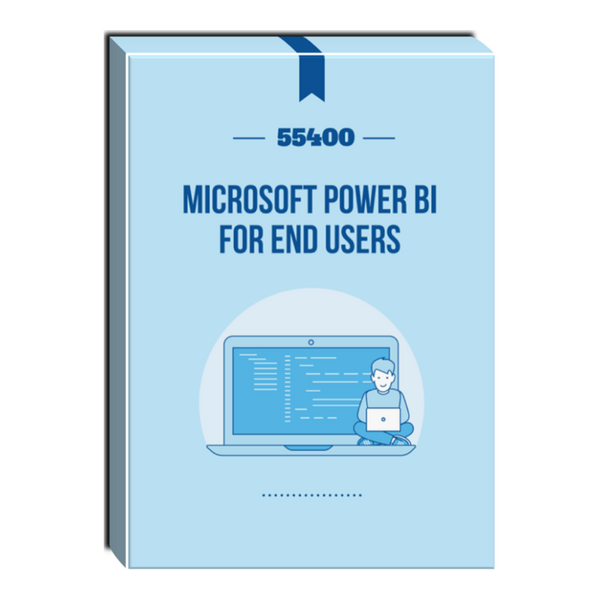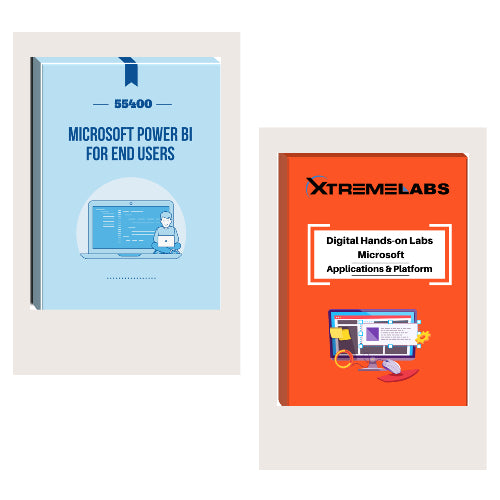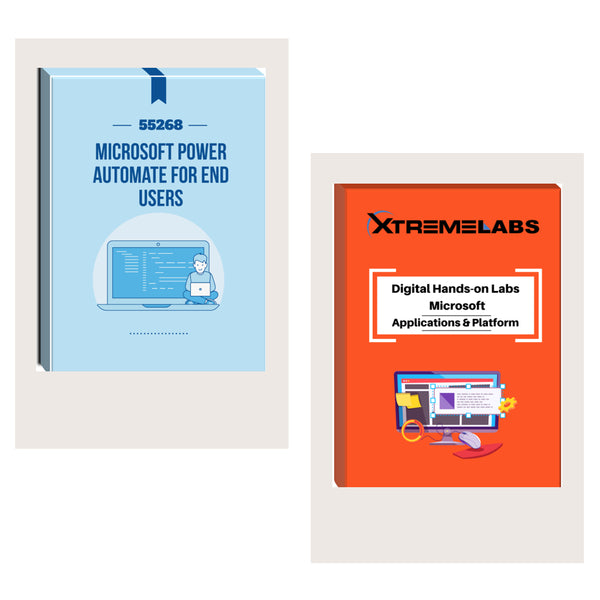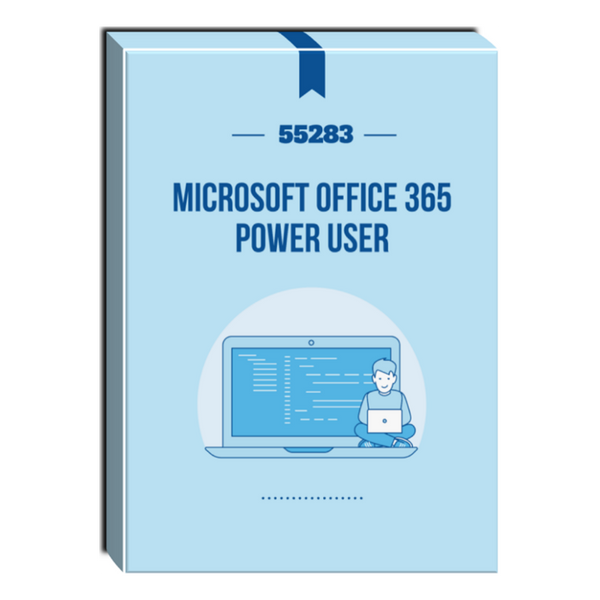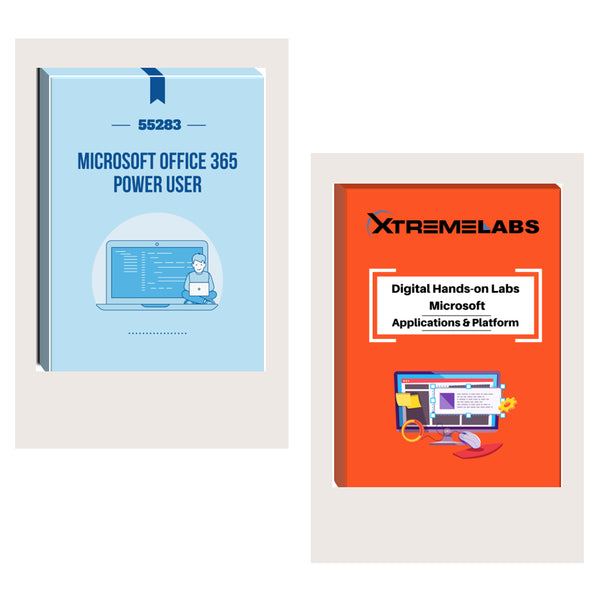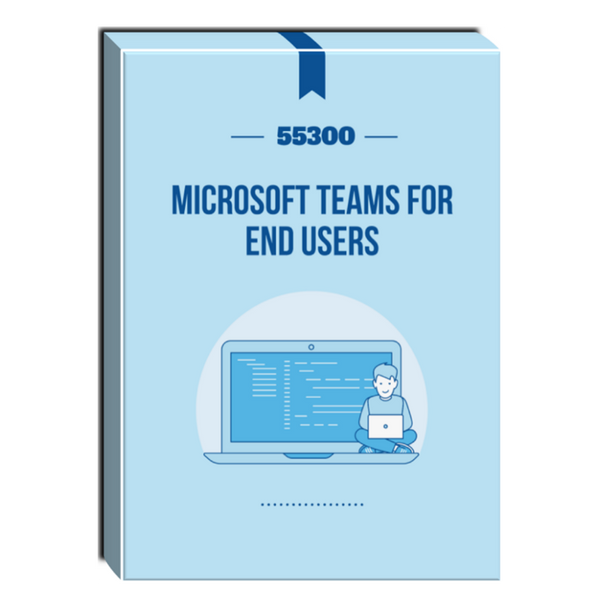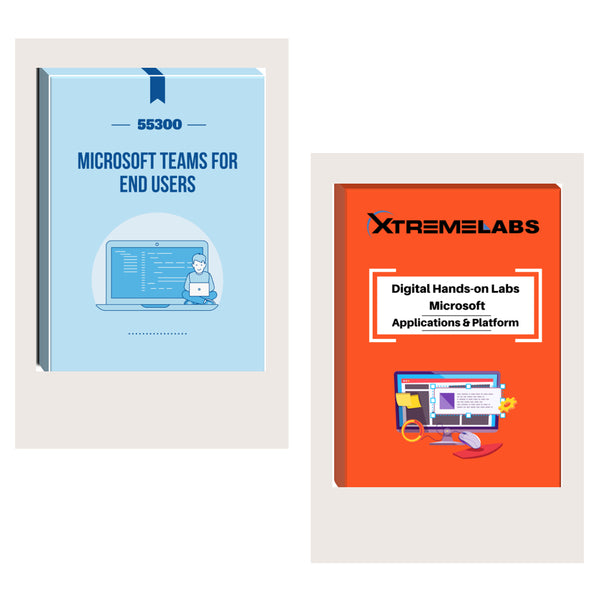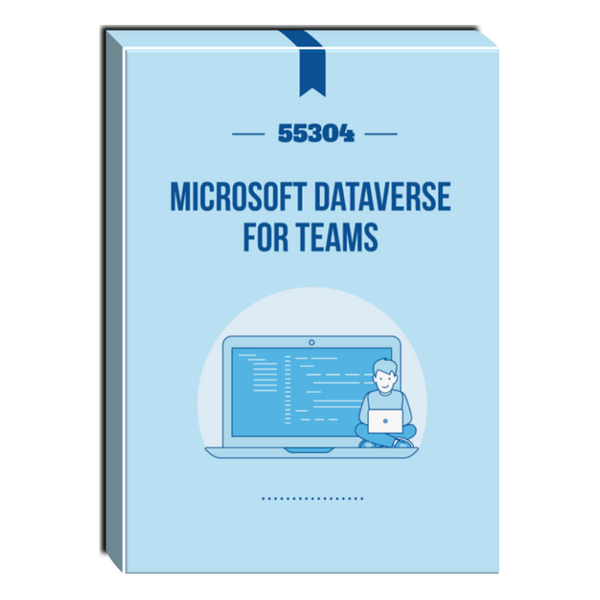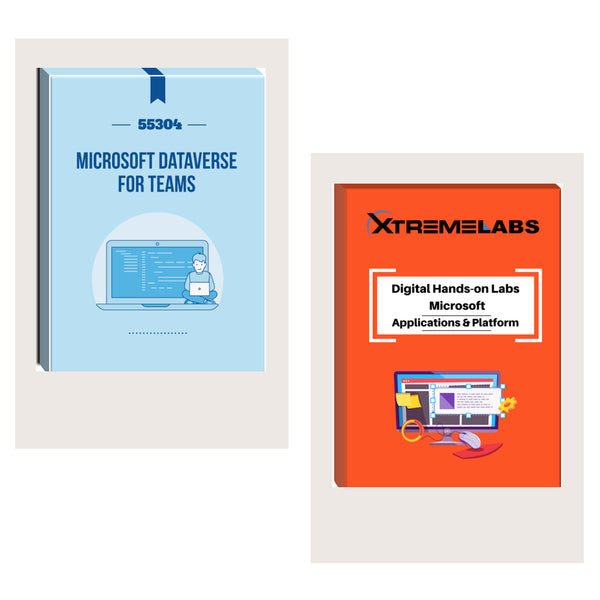Tags: Courseware , Windows Server
WS011WV (55367): Windows Server Administration Courseware
- Brand: Waypoint Ventures, LLC
- Availability: In Stock
$163.85
This course examines the services and features of Microsoft Windows Server versions from 2012 to 2022, including lessons and lab exercises about key attributes you might need on the job. It’s a comprehensive guide to key areas of administrating contemporary Windows Server editions, and it’s designed for IT professionals seeking one course...
This course examines the services and features of Microsoft Windows Server versions from 2012 to 2022, including lessons and lab exercises about key attributes you might need on the job. It’s a comprehensive guide to key areas of administrating contemporary Windows Server editions, and it’s designed for IT professionals seeking one course in which they can learn all Windows Server knowledge and skills with respect to configuring, using, and maintaining it.
The course begins with an overview of administration techniques and continues with topics about identity services, networking, virtualization, high availability, and disaster recovery. This is a comprehensive course that has extensive content and labs, and you’ll find it helpful for exam preparation and as a guide for administering a Windows Server environment.
There are instructor slides and a get-ready guide available to instructors upon request.
Audience profile
This course is for IT professionals who have some experience working with Windows Server and want a course that details the administration of core Windows Server 2022 components and technologies. It also should help server administrators of previous Windows Server versions to update their knowledge and skills with respect to Windows Server 2022.
Why choose this course?
- Meticulous content relevance, tailored to Windows Server 2022, sets it apart from competitive courses based on previous versions.
- Content on obsolete technology, which is present in competitive versions of the course, has been removed.
- All content follows Microsoft best practices for Windows Server administration.
- Offers an array of demonstrations that bolster the learning material.
- Expert instructional design ensures a superior learning experience.
- Labs are developed by Waypoint in parallel with courseware, so they are 100% aligned.
At Course Completion
- Describe the concepts and main tools for administering Windows Server.
- Deploy domain controllers (DCs) and use the Group Policy mechanism to manage the AD DS environment.
- Describe the core networking services in Windows Server, including DHCP, DNS, and IP Address Management (IPAM).
- Explain data deduplication, sharing, iSCSI, and Distributed File System (DFS) services.
- Describe Hyper-V, options to help secure a virtualization environment, containers, and Kubernetes.
- Explain high availability in Windows Server and the Failover Clustering feature.
- Describe the technologies to implement disaster recovery in a Windows Server environment.
- Explain the security technologies that address various critical components in a Windows Server environment.
- Describe RDS in Windows Server and Virtual Desktop Infrastructure (VDI) implementations.
- Describe remote-access technologies for Windows Server and Internet Information Services (IIS) deployment and usage.
- List the monitoring tools and technologies available in Windows Server.
- List the available tools in Windows Server for upgrading and migrating servers, and describe AD DS migration and the upgrade process.
Course Duration: 5 Days
Module 1 Windows Server administration
This module details administration tools for Windows Server and introduces the available Windows Server 2022 versions. You’ll learn how to select the appropriate administration tool and use it effectively and securely.
Lesson 1 Overview of Windows Server administration principles and tools
- What is Windows Server Admin Center?
- Demonstration: Use Windows Admin Center
- Overview of Server Manager
- Overview of remote server administration
- Demonstration: Manage servers remotely
- Use least-privilege administration
- Demonstration: Delegate privileges
- Privileged Access Workstations and jump servers, and when to use them
By completing this lesson, you’ll achieve the knowledge and skills to describe the concepts and main tools for administering Windows Server.
Lesson 2 Introducing Windows Server 2022
- Windows Server 2022 editions
- Hardware requirements for Windows Server 2022
- Overview of deployment options
- Deployment accelerators
- Servicing channels for Windows Server
- Licensing and activation models for Windows Server
- What’s new in Windows Server 2022?
By completing this lesson, you’ll achieve the knowledge and skills to describe Windows Server and techniques for its deployment, activation, and servicing.
Lesson 3 Overview of Windows Server Core
- Overview of Server Core
- Server Core installation and post-installation tasks
- Use the Sconfig tool in Server Core
- On-demand installation features in Server Core
- Demonstration: Configure Server Core
By completing this lesson, you’ll achieve the knowledge and skills to describe Windows Server Core, including specific details about it and ways to administer it.
Lab Deploy and configure Windows Server Core
- Exercise 1: Deploy and configure Server Core
- Exercise 2: Implement and use remote server administration
By completing this lab, you’ll achieve the knowledge and skills to:
- Deploy and configure Server Core.
- Implement and use remote server administration.
Module 2 Windows Server identity services
This module covers important identity roles in Windows Server. It also discusses the main management mechanisms of Active Directory Domain Services (AD DS), in addition to Active Directory Certificate Services (AD CS) and the cloud-based identity service Microsoft Entra ID (Entra ID). In this module, you’ll learn how to deploy domain controllers (DCs) and use the Group Policy mechanism to manage the AD DS environment.
Lesson 1 Overview of AD DS
- What is AD DS?
- AD DS objects
- AD DS forests and domains
- Overview of OUs in AD DS
- What is the AD DS schema?
- Overview of the AD DS replication process
- How does the AD DS sign-in process work?
- Overview of AD DS administration tools
- Demonstration: Use tools to manage objects and properties in AD DS
By completing this lesson, you’ll achieve the knowledge and skills to:
- Describe AD DS.
- Describe AD DS objects.
- Describe forest and domain objects in AD DS.
- Describe OU objects in AD DS.
- Describe the AD DS schema and its purpose.
- Describe how AD DS replication works.
- Describe what tools to use for AD DS administration.
Lesson 2 Deploy Windows Server DCs
- What is an AD DS DC?
- What is the global catalog?
- What are operations masters in AD DS?
- Deploy AD DS DCs
- Upgrade from a previous AD DS version
- DC cloning
- Overview of DC service SRV records
- Demonstration: Explore DC SRV records in DNS
- Transfer and seize roles in AD DS
- Deploy a DC in Azure IaaS
By completing this lesson, you’ll achieve the knowledge and skills to:
- Describe an AD DS DC.
- Describe the global catalog and its purpose.
- Describe operations masters in AD DS.
- Deploy AD DS DCs.
- Upgrade a DC from a previous version of AD DS.
- Clone a DC.
- Describe SRV records for DCs.
- Explain how to transfer and seize roles in AD DS.
- Deploy a DC in Azure infrastructure as a service (IaaS).
Lesson 3 Overview of Entra ID
- What is Entra ID?
- Entra ID versions and capabilities
- Authentication with Entra ID
- Benefits of integrating Entra ID with AD DS
- What is hybrid identity?
- Connect AD DS with Entra ID by using Entra Connect
By completing this lesson, you’ll achieve the knowledge and skills to:
- Describe Entra ID.
- Describe Entra ID versions and capabilities.
- Explain Entra ID authentication.
- List the benefits of integrating Entra ID and AD DS.
- Describe hybrid identity.
- Explain how to connect AD DS with Entra ID by using Entra ID Connect.
Lesson 4 Implement Group Policy
- What are Group Policy and GPOs?
- Overview of GPO scope and inheritance
- Default domain GPOs
- Demonstration: Create and configure a domain-based GPO
- Overview of GPO storage and replication
- What are Starter GPOs?
- What are administrative templates?
- Overview of the central store
By completing this lesson, you’ll achieve the knowledge and skills to:
- Describe Group Policy and GPOs.
- Describe GPO scope and inheritance.
- Describe domain-based GPOs.
- Describe default domain GPOs.
- Describe GPO storage.
- Describe starter GPOs.
- Describe administrative templates.
- Describe the Central Store.
Lesson 5 Overview of AD CS
- What is AD CS?
- Options for implementing CA hierarchies
- Standalone vs. enterprise CAs
- Manage CAs
- Demonstration: Manage CAs
- What are certificates and certificate templates?
- What are CRLs and CRL distribution lists?
- Certificate enrollment methods
- Configure trust for certificates
- Demonstration: Enroll for a certificate
By completing this lesson, you’ll achieve the knowledge and skills to:
- Describe AD CS.
- Describe options for implementing CA hierarchy.
- Explain the differences between standalone and enterprise CAs.
- Manage CAs.
- Describe certificates and certificate templates.
- Describe certificate revocation lists (CRLs) and CRL distribution lists.
- Describe certificate enrollment methods.
- Configure trust for certificates.
- Enroll for a certificate.
Lab Implement identity services and Group Policy
- Exercise 1: Deploy a new DC on Server Core
- Exercise 2: Configure Group Policy
- Exercise 3: Deploy and use certificate services
By completing this lab, you’ll achieve the knowledge and skills to:
- Deploy a new DC on Server Core.
- Configure Group Policy.
- Deploy and use certificate services.
Module 3 Network infrastructure services in Windows Server
This module details the core networking services in Windows Server, including DHCP, DNS, and IP Address Management (IPAM).
Lesson 1 Deploy and manage DHCP
- Overview of the DHCP server role
- Install and configure the DHCP role.
- Configure DHCP options.
- Demonstration: Configure the DHCP server role.
- Configure DHCP scopes.
- Demonstration: Create and configure a DHCP scope.
- DHCP AD DS authorization.
- High-availability options for DHCP.
- How to achieve DHCP failover.
By completing this lesson, you’ll achieve the knowledge and skills to:
- Describe the DHCP Server role.
- Describe how to install and configure the DHCP Server role.
- Configure DHCP options.
- Configure DHCP scopes.
- Describe DHCP AD DS authorization.
- Describe high availability options for DHCP.
- Implement DHCP failover.
Lesson 2 Deploy and manage DNS services
- DNS components
- What are DNS zones?
- What are DNS records?
- Demonstration: Install and configure the DNS role
- Manage DNS services
- Records management in DNS
- Configure DNS zones
- What is DNS forwarding?
- DNS integration in AD DS
- Overview of DNS policies
- Overview of DNSSEC
By completing this lesson, you’ll achieve the knowledge and skills to:
- Describe the components that are part of DNS name resolution.
- Describe DNS zones.
- Describe DNS records.
- Install and configure the DNS server role.
- Manage DNS services.
- Create and manage records in DNS.
- Configure DNS zones.
- Describe DNS forwarding.
- Understand DNS integration in AD DS.
- Describe DNS policies.
- Describe DNSSEC.
Lesson 3 Deploy and manage IPAM
- What is IPAM and when should you use it?
- IPAM deployment requirements
- Process for deploying IPAM
- Configure IPAM options
- Demonstration: Install the IPAM role (optional)
- Administer the IPAM service
- Manage DNS zones with IPAM
- Configure DHCP servers with IPAM
By completing this lesson, you’ll achieve the knowledge and skills to:
- Describe IPAM and when to use it.
- List the requirements for deploying IPAM.
- Deploy the IPAM and perform the initial configuration.
- Describe how to administer IPAM.
- Configure IPAM options.
- Manage DNS zones with IPAM.
- Configure DHCP servers with IPAM.
Lab Implement and configure network-infrastructure services in Windows Server
- Exercise 1: Deploy and configure DHCP
- Exercise 2: Deploy and configure DNS
- Exercise 3: Implement IPAM
By completing this lab, you’ll achieve the knowledge and skills to:
- Deploy and configure DHCP.
- Deploy and configure DNS.
- Implement IPAM.
Module 4 File servers and storage management in Windows Server
This module details services that deal with file systems, volumes, and storage. Students will also learn about data deduplication, sharing, iSCSI, and Distributed File System (DFS) services.
Lesson 1 Volumes and file systems in Windows Server
- Overview of file systems that Windows Server supports
- What is Resilient File System (ReFS) and why should you use it in Windows Server?
- Overview of disk volumes
- Demonstration: Manage volumes in Windows Server
- Overview of File Server Resource Manager
- Manage permissions on volumes
By completing this lesson, you’ll achieve the knowledge and skills to:
- Volumes and file systems in Windows Server.
- Implementing sharing in Windows Server.
- Implementing Storage Spaces in Windows Server.
- Implementing Data Deduplication.
- Implementing iSCSI.
- Deploying DFS.
Lesson 2 Implement sharing in Windows Server
- What is Server Message Block (SMB)?
- SMB versions
- Configure SMB shares
- Demonstration: Configure SMB shares by using Server Manager and Windows PowerShell
- Best practices for sharing resources
- Overview of network file system (NFS)
By completing this lesson, you’ll achieve the knowledge and skills to:
- Describe Server Message Block (SMB).
- Describe SMB versions.
- Describe how to configure SMB shares.
- Configure SMB shares by using Server Manager and Windows PowerShell.
- List the best practices for sharing Resources.
- Provide an overview of network file system (NFS).
Lesson 3 Implement Storage Spaces in Windows Server
- What is the Storage Spaces feature?
- Components and features of Storage Spaces
- Usage scenarios for Storage Spaces
- Provision of a storage space
- Demonstration: Configure Storage Spaces
- Overview of Storage Spaces Direct
- Demonstration: Configure Storage Spaces Direct
By completing this lesson, you’ll achieve the knowledge and skills to:
- Describe the Storage Spaces feature.
- Describe the components and features of Storage Spaces.
- Describe the usage scenarios for Storage Spaces.
- Provision a Storage Space.
- Configure Storage Spaces.
- Describe Storage Spaces Direct.
- Configure Storage Spaces Direct.
Lesson 4 Implement Data Deduplication
- What is Data Deduplication?
- Usage scenarios for Data Deduplication
- Core components of Data Deduplication
- Deploy Data Deduplication
- Demonstration: Implement Data Deduplication
- Backup and restore considerations with Data Deduplication
By completing this lesson, you’ll achieve the knowledge and skills to:
- Describe Data Deduplication.
- Identify Data Deduplication usage scenarios.
- Describe the Data Deduplication core components.
- Describe how to deploy Data Deduplication.
- Describe how to implement Data Deduplication.
- Describe the backup and restore considerations with Data Deduplication.
Lesson 5 Implement iSCSI
- What is Internet SCSI (iSCSI)?
- iSCSI components
- Considerations for implementing iSCSI
- iSCSI usage scenarios
- Demonstration: Configure and connect to an iSCSI target
By completing this lesson, you’ll achieve the knowledge and skills to:
- Describe iSCSI.
- Describe the iSCSI components.
- Identify the considerations for implementing iSCSI.
- Identify iSCSI usage scenarios.
- Configure and connect to an iSCSI target.
Lesson 6 Implement DFS
- Overview of DFS
- Deploy the DFS service
- Implement DFS replication for files and AD DS
- DFS namespaces and replication
- Manage DFS databases
- Overview of Azure Files and storage utilities for datacenters
By completing this lesson, you’ll achieve the knowledge and skills to:
- Describe DFS functionality.
- Implement DFS Namespaces.
- Implementing DFSR.
- Describe scenarios for DFSR implementation.
- Optimize DFS Namespaces.
- Manage DFS databases.
- Monitor and troubleshoot DFSR.
- Describe Azure Files and storage utilities for datacenters.
Lab Implement storage solutions in Windows Server
- Lab A: Implement Data Deduplication
- Lab B: Configure iSCSI storage
- Lab C: Configure redundant storage spaces
- Lab D: Implement Storage Spaces Direct
By completing this lab, you’ll achieve the knowledge and skills to:
- Implement Data Deduplication.
- Configure iSCSI storage.
- Configure redundant storage spaces.
- Implement Storage Spaces Direct.
Module 5 Hyper-V virtualization and containers in Windows Server
In this module, students learn about virtualization services in Windows Server. The module details Hyper-V, options to help secure a virtualization environment, containers, and Kubernetes.
Lesson 1 Hyper-V in Windows Server
- Overview of the Hyper-V virtualization platform
- Manage Hyper-V with Hyper-V Manager
- Best practices and considerations for configuring Hyper-V hosts
- Overview of nested virtualization
- Integrate the Hyper-V platform with Azure IaaS
By completing this lesson, you’ll achieve the knowledge and skills to:
- Describe how Hyper-V provides virtualization capabilities to Windows Server.
- Use Hyper-V Manager to manage virtualization.
- Identify best practices for configuring Hyper-V hosts.
- Explain nested virtualization.
- Describe how to migrate on-premises Hyper-V VMs to Azure.
Lesson 2 Configure VMs
- VM configuration and generation versions
- Operating systems in Hyper-V VMs
- VM settings overview
- Storage options in Hyper-V
- VHD formats and types
- Shared VHDX and VHD Set files
- Overview of Hyper-V networking
- Networking features for Hyper-V
- Manage VM checkpoints
- Import and export VMs
- Demonstration: Create and manage a VM
By completing this lesson, you’ll achieve the knowledge and skills to:
- Describe VM configuration and generation versions.
- Explain operating systems in Hyper-V VMs.
- Describe VM settings.
- Describe storage options in Hyper-V.
- Describe VHD formats and types.
- Describe Shared VHDX and VHD Set files.
- Explain Hyper-V networking.
- Describe networking features for Hyper-V.
- Manage VM checkpoints.
- Import and export VMs.
Lesson 3 Secure virtualization in Windows Server
- What is guarded fabric?
- Attestation modes for guarded fabric
- Host Guardian Service overview
- Types of protected VMs in a guarded fabric
- General process for creating shielded VMs
- Process for powering-on shielded VMs
By completing this lesson, you’ll achieve the knowledge and skills to:
- Describe the guarded fabric.
- Describe attestation modes in a guarded fabric.
- Explain the HGS.
- Explain the types of protected VMs in a guarded fabric.
- Describe the general process for creating a shielded VM.
- Describe the process for when a shielded VM is powered on in a guarded fabric.
Lesson 4 Containers in Windows Server
- What are containers?
- Containers vs. VMs
- Overview of container-isolation modes
- Manage containers using Docker
- Download container base images
- Run a Windows container
- Manage containers using Windows Admin Center
- Demonstration: Deploy containers by using Docker
By completing this lesson, you’ll achieve the knowledge and skills to:
- Describe containers and how they work.
- Explain the difference between containers and VMs.
- Describe the difference between Process Isolation and Hyper-V isolation modes.
- Describe Docker and how it’s used to manage Windows containers.
- Pull and push container base images.
- Understand the process for running a Windows container.
- Explain how to manage containers using the Windows Admin Center.
- Deploy Windows containers by using Docker and Windows Admin Center.
Lesson 5 Overview of Kubernetes
- What is Windows container orchestration?
- Overview of Kubernetes on Windows
- Deploy Kubernetes resources
By completing this lesson, you’ll achieve the knowledge and skills to:
- Describe container orchestration.
- Explain Kubernetes.
- List high-level steps for deploying Kubernetes resources.
Lab Implement and configure virtualization in Windows Server
- Exercise 1: Create and configure VMs
- Exercise 2: Install and configure containers
By completing this lab, you’ll achieve the knowledge and skills to:
- Create and configure VMs.
- Install and configure containers.
Module 6 High availability in Windows Server
This module details high availability in Windows Server and primarily focuses on the Failover Clustering feature.
Lesson 1 Plan for implementation of failover clustering
- What is failover clustering?
- Achieve high availability with failover clustering
- Clustering terminology and key components
- Cluster quorum in Windows Server
- Considerations for planning failover clustering
By completing this lesson, you’ll achieve the knowledge and skills to:
- Describe failover clustering.
- Explain how high availability is achieved with failover clustering.
- Describe clustering terminology and components.
- Explain what cluster quorum is and how it works in Windows Server.
- Explain considerations for planning failover clustering.
Lesson 2 Create and configure failover clusters
- The Validate a Configuration Wizard and policy requirements for cluster support
- Create a failover cluster
- Demonstration: Create a failover cluster
- Configure storage for failover clustering
- Configure networking for failover clustering
- Configure quorum options
- Demonstration: Configure a quorum
- Configure roles for high availability
- Manage failover clusters
- Configure cluster object properties
- Configure failover and failback
By completing this lesson, you’ll achieve the knowledge and skills to:
- Describe the Validate a Configuration Wizard and cluster support policy requirements.
- Describe the process to create a failover cluster.
- Create a failover cluster.
- Configure storage for failover clustering.
- Configure networking for failover clustering.
- Configure quorum and quorum options.
- Configure roles in a failover cluster.
- Manage failover clusters.
- Configure cluster properties.
- Configure failover and failback.
Lesson 3 Overview of stretched clusters
- What is a stretched cluster?
- Overview of Storage Replica
- Prerequisites for implementing a stretched cluster
- Synchronous and asynchronous replication
- Select a quorum and witness mode for a stretched cluster
- Configure a stretched cluster
By completing this lesson, you’ll achieve the knowledge and skills to:
- Describe a stretched cluster.
- Explain the Storage Replica feature.
- Describe the prerequisites for implementing a stretched cluster.
- Explain synchronous and asynchronous replication.
- Select a quorum mode for a stretched cluster.
- Configure a stretched cluster.
Lesson 4 High availability and disaster-recovery solutions with Hyper-V VMs
- High-availability options for Hyper-V VMs
- Overview of Live Migration
- Requirements for Live Migration
- Provide high availability with Storage Migration
By completing this lesson, you’ll achieve the knowledge and skills to:
- Describe high-availability options for Hyper-V VMs.
- Describe live migration.
- Describe requirements for live migration.
- Explain how to provide high availability with Storage Migration.
Lab Implement failover clustering
- Exercise 1: Configure iSCSI storage
- Exercise 2: Configure a failover cluster
- Exercise 3: Deploy and configure a highly available file server
- Exercise 4: Validate deployment of the highly available file server
By completing this lab, you’ll achieve the knowledge and skills to:
- Configure iSCSI storage.
- Configure a failover cluster.
- Deploy and configure a highly available file server.
- Validate deployment of the highly available file server.
Module 7 Disaster recovery in Windows Server
This module details technologies to implement disaster recovery in a Windows Server environment.
Lesson 1 Hyper-V Replica
- Overview of Hyper-V Replica
- Plan for Hyper-V Replica
- Configure and implement Hyper-V Replica
- Demonstration: Implement Hyper-V Replica
- Overview of Azure Site Recovery
By completing this lesson, you’ll achieve the knowledge and skills to:
- Describe Hyper-V Replica.
- Plan for Hyper-V Replica implementation.
- Configure and implement Hyper-V Replica.
- Describe Azure Site Recovery.
Lesson 2 Back up and restore an infrastructure in Windows Server
- Overview of Windows Server Backup
- Implement backup and restore
- Back up and restore Hyper-V VMs
- Overview of Azure Backup
- Implement backup and restore with Azure Backup
By completing this lesson, you’ll achieve the knowledge and skills to:
- Describe Windows Server Backup.
- Implement backup and restore by using Windows Server Backup.
- Backup and restore Hyper-V VMs.
- Describe Azure Backup.
Lab Implement Hyper-V Replica and Windows Server Backup
- Exercise 1: Implement Hyper-V Replica
- Exercise 2: Implement backup and restore with Windows Server Backup
By completing this lab, you’ll achieve the knowledge and skills to:
- Implement Hyper-V Replica.
- Implement backup and restore with Windows Server Backup.
Module 8 Windows Server security
In this module, students learn about security technologies that address various critical components in a Windows Server environment.
Lesson 1 Credentials and privileged-access protection in Windows Server
- Configure user rights in Windows Server
- What is the Protected Users group?
- Overview of authentication policies and authentication-policy silos
- What is Windows Defender Credential Guard?
- Windows Defender Credential Guard requirements
- Configure Windows Defender Credential Guard
- NTLM blocking overview
- LDAP security
- Locate problematic accounts in AD DS
- Demonstration: Locate problematic accounts
By completing this lesson, you’ll achieve the knowledge and skills to:
- Configure user rights in Windows Server.
- Descript Protected Users groups.
- Explain authentication policies and authentication silos.
- Describe Windows Defender Credential Guard.
- Secure NTLM authentication.
- Descript how to identify problematic users accounts.
- Find problematic user accounts in Active Directory Domain Services (AD DS).
Lesson 2 Harden Windows Server
- What is Local Administrator Password Solution (LAPS)?
- How LAPS works
- Configure and manage passwords by using LAPS
- Demonstration: Configure and deploy LAPS
- Limit administrative access to help secure hosts
- How to help secure DCs
- Overview of the Security Compliance Toolkit
By completing this lesson, you’ll achieve the knowledge and skills to:
- Describe the Local Administrator Password Solution (LAPS).
- Explain how LAPS works.
- Explain how to configure LAPS.
- Deploy LAPS.
- Describe how to limit administrative access to hosts.
- Explain how to secure DCs.
- Describe the Security Compliance toolkit.
Lesson 3 JEA in Windows Server
- What is JEA?
- Role capability files
- Session-configuration files
- JEA endpoints
- Connect to a JEA endpoint
- Demonstration: Connect to a JEA endpoint
By completing this lesson, you’ll achieve the knowledge and skills to:
- Describe JEA.
- List the limitations of JEA.
- Explain the purpose of role capability files.
- Describe session configuration files.
- Explain how to create a JEA endpoint.
- Describe how to connect to a JEA endpoint.
- Connect to a JEA endpoint.
Lesson 4 Secure and analyze SMB traffic
- What is SMB?
- SMB signing
- SMB encryption
- Disable SMB 1.0
- Demonstration: Disable SMB 1.0 and configure SMB encryption on shares
By completing this lesson, you’ll achieve the knowledge and skills to:
- Describe the SMB protocol.
- Explain how to manage SMB signing.
- Configure SMB encryption.
- Describe how to disable SMB 1.0.
- Disable SMB 1.0 and enable SMB encryption.
Lesson 5 Windows Server update management
- Overview of Windows Update
- What is Windows Server update Service?
- WSUS server-deployment options
- What is Windows Update for Business?
- Other update deployment options
By completing this lesson, you’ll achieve the knowledge and skills to:
- Describe Windows Update settings.
- Explain the benefits of using WSUS.
- Identify deployment options for WSUS.
- Describe how to use Windows Update for Business.
- Explain other options for update deployment.
Lab Configure security in Windows Server
- Exercise 1: Configure Windows Defender Credential Guard
- Exercise 2: Locate problematic accounts
- Exercise 3: Implement LAPS
By completing this lab, you’ll achieve the knowledge and skills to:
- Configure Windows Defender Credential Guard.
- Locate problematic accounts.
- Implement LAPS.
Module 9 RDS in Windows Server
This module details RDS in Windows Server and Virtual Desktop Infrastructure (VDI) implementations.
Lesson 1 Overview of RDS
- RDS overview and benefits
- Client-experience features with RDS
- The Remote Desktop feature and RDS
- Plan an RDS deployment
- Access RDS
- Overview of Remote Desktop Gateway
- Overview of RDS licensing
- Azure Virtual Desktop
By completing this lesson, you’ll achieve the knowledge and skills to:
- Describe RDS benefits.
- Explain client experience features with RDS.
- Describe how the Microsoft Remote Desktop client is used.
- Plan an RDS deployment.
- Explain how to access RDS.
- Describe the purpose of Remote Desktop Gateway.
- Explain how to configure RDS licensing.
- Describe the RDS options in Azure.
Lesson 2 Configure a session-based desktop deployment
- Overview of the process to deploy session-based desktops
- Demonstration: Install RDS
- What is a collection?
- Configure session collection settings
- Demonstration: Create and configure a session collection
- High-availability options for session-based desktops
- Overview of RemoteApp
By completing this lesson, you’ll achieve the knowledge and skills to:
- Describe how to deploy session-based desktops.
- Deploy session-based desktops.
- Explain how a collection is used for session-based desktops.
- Describe the settings for a session collection.
- Configure a session collection.
- Explain how to implement high availability for session-based desktops.
- Describe the features and benefits of RemoteApp.
Lesson 3 Overview of pooled and personal virtual desktops
- Overview of virtual machine-based desktop deployments
- Overview of pooled virtual desktops
- Overview of personal virtual desktops
- Compare remote desktop options
- High availability for pooled and personal virtual desktops
- Prepare a virtual-desktop template
By completing this lesson, you’ll achieve the knowledge and skills to:
- Describe VM-based deployments of Virtual Desktop Infrastructure (VDI).
- Explain how pooled virtual desktops can be used.
- Describe how personal virtual desktops can be used.
- List the differences between VDI options.
- Explain how to implement high availability for pooled and personal virtual desktops.
- Explain how to prepare a virtual desktop template.
Lab Implement RDS in Windows Server
- Exercise 1: Implement RDS
- Exercise 2: Configure RemoteApp collection settings
- Exercise 3: Configure a virtual-desktop template
By completing this lab, you’ll achieve the knowledge and skills to:
- Implement RDS.
- Configure RemoteApp collection settings.
- Configure a virtual-desktop template.
Module 10 Remote access and web services in Windows Server
In this module, students learn about remote-access technologies for Windows Server and Internet Information Services (IIS) deployment and usage.
Lesson 1 Overview of remote access in Windows Server
- What remote access options does Windows Server provide?
- Factors to consider when deploying PKI for remote access
- What is WAP?
- Authentication options in WAP
- Publish apps with WAP
- Discussion: Remote access options usage scenarios
By completing this lesson, you’ll achieve the knowledge and skills to:
- Explain how to use the Remote Access server role in Windows Server.
- Describe and use Web Application Proxy.
Lesson 2 Implement VPNs
- VPN scenarios
- Site-to-site VPN
- Tunneling options
- Authentication protocols
- What is VPN Reconnect?
- Configure a VPN server
- Demonstration: Configure VPN
By completing this lesson, you’ll achieve the knowledge and skills to:
- Describe VPN options in Windows Server.
- Describe authentication protocols in Windows Server.
- Configure VPN.
Lesson 3 Implement NPS
- Overview of NPS
- Plan an NPS deployment
- Configure NPS policies
- Implement RADIUS with NPS
- Demonstration: Manage NPS
By completing this lesson, you’ll achieve the knowledge and skills to:
- Describe NPS and configure it in Windows Server.
- Configure NPS policies and RADIUS.
Lesson 4 Implement Always On VPN
- What is Always On VPN?
- Deploy Always On VPN
By completing this lesson, you’ll achieve the knowledge and skills to:
- Describe Always On VPN functionality.
- Deploy Always On VPN.
Lesson 5 Implement Web Server in Windows Server
- What’s new in IIS in Windows Server 2022?
- Overview of IIS architecture
- Overview of the Web Server (IIS) role
- Prepare to install the Web Server (IIS) role
- Install and configure the Web Server (IIS) role
- Demonstration: Create and configure a new site in IIS
By completing this lesson, you’ll achieve the knowledge and skills to describe and configure Web Server (IIS) in Windows Server.
Lab Deploy network workloads
- Exercise 1: Implement Web Application Proxy
- Exercise 2: Implement VPN in Windows Server
- Exercise 3: Deploy and configure Web Server
By completing this lab, you’ll achieve the knowledge and skills to:
- Implement Web Application Proxy.
- Implement VPN in Windows Server.
- Deploy and configure Web Server.
Module 11 Server and performance monitoring in Windows Server
This module details the monitoring tools and technologies available in Windows Server.
Lesson 1 Overview of Windows Server monitoring tools
- Overview of Task Manager
- Overview of Performance Monitor
- Overview of Resource Monitor
- Overview of Reliability Monitor
- Overview of Event Viewer
- Monitor a server with Server Manager
- Monitor a server with Windows Admin Center
- Use Sysinternals tools to monitor servers
By completing this lesson, you’ll achieve the knowledge and skills to:
- Describe the monitoring tools in Windows Server.
- Describe the Sysinternals tools.
Lesson 2 Use Performance Monitor
- What are performance bottlenecks?
- What to monitor
- What are data collector sets?
- Demonstration: Review performance with Performance Monitor
- Considerations for monitoring VMs
- Performance monitoring with Windows Admin Center
By completing this lesson, you’ll achieve the knowledge and skills to describe performance monitoring and use it in Windows Server.
Lesson 3 Monitor event logs for troubleshooting
- Use Server Manager to review event logs
- What is a custom view?
- Demonstration: Create a custom view
- What are event-log subscriptions?
- Demonstration: Configure an event subscription
By completing this lesson, you’ll achieve the knowledge and skills to describe event logging and monitor it for troubleshooting purposes.
Lab Monitor and troubleshoot Windows Server
- Exercise 1: Establish a performance baseline
- Exercise 2: Identify the source of a performance problem
- Exercise 3: Review and configure centralized event logs
By completing this lab, you’ll achieve the knowledge and skills to:
- Establish a performance baseline,
- Identify the source of a performance problem,
- Review and configure centralized event logs,
Module 12 Upgrade and migration in Windows Server
This module details the available tools in Windows Server for upgrading and migrating servers, and explains AD DS migration and the upgrade process.
Lesson 1 AD DS upgrade and migration
- AD DS upgrade overview
- Upgrade a previous AD DS version to Windows Server 2022
- Migrate to AD DS in Windows Server 2022 from a previous version
- Overview of the Active Directory Migration Tool
By completing this lesson, you’ll achieve the knowledge and skills to:
- Describe an AD DS upgrade.
- Explain how to upgrade a previous version of AD DS to Windows Server 2022.
- Explain how to migrate to AD DS in Windows Server 2022 from a previous version.
- Describe the Active Directory Migration Tool.
Lesson 2 Storage Migration Service
- Storage Migration Service overview and usage scenarios
- Storage migration requirements
- Migrate a server with storage migration
- Storage migration considerations
By completing this lesson, you’ll achieve the knowledge and skills to:
- Describe Storage Migration Service and usage scenarios.
- Describe storage migration requirements.
- Explain how to migrate a server with storage migration.
- Describe storage migration considerations.
Lesson 3 Windows Server Migration Tools
- What are Windows Server Migration Tools?
- Install Windows Server Migration Tools
- Use Windows Server Migration Tools
By completing this lesson, you’ll achieve the knowledge and skills to:
- Describe Storage Migration Service and usage scenarios.
- Describe storage migration requirements.
- Explain how to migrate a server with storage migration.
- Describe storage migration considerations.
Lab Migrate server workloads
- Exercise 1: Select a process to migrate server workloads
- Exercise 2: Plan how to migrate files by using Storage Migration Service
By completing this lab, you’ll achieve the knowledge and skills to:
- Select a process to migrate server workloads.
- Plan how to migrate files by using Storage Migration Service.
Prerequisites
- Some exposure to, and experience with, Active Directory Domain Services (AD DS) concepts and technologies in Windows Server 2016 and newer.
- Experience working with, and configuring, Windows Server 2016 and newer.
- Experience with, and an understanding of, core networking technologies such as IP addressing, name resolution, and Dynamic Host Configuration Protocol (DHCP).
- Experience working with, and an understanding of, Microsoft Hyper-V and basic server virtualization concepts.
- An awareness of basic security best practices.
- Experience working directly with Windows client operating systems such as Windows 10 and newer.
- Basic experience with Windows PowerShell.
Instructor Material including PowerPoint Slides are available.